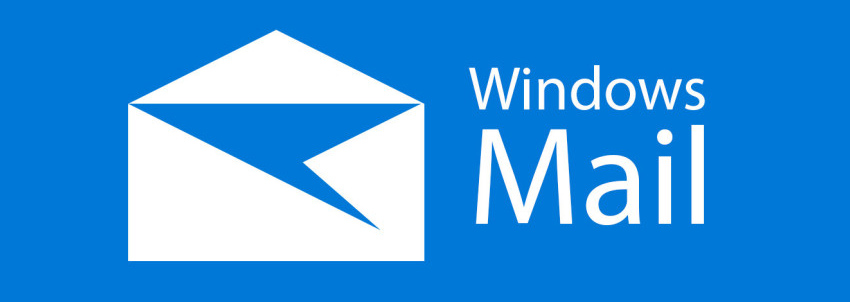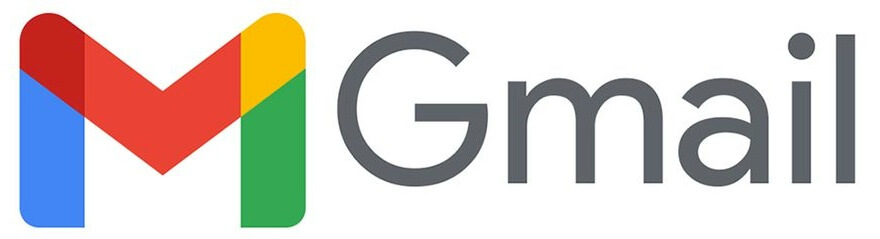Overview
We think you will be delighted with the modern, high-performance and user-friendly email system that we have configured for you. If you ever require more email addresses, or would like to close any existing – get in touch and we will gladly make those changes for you.
Here are the common methods of accessing your new inboxes:
SOGo (webmail for emergency access)
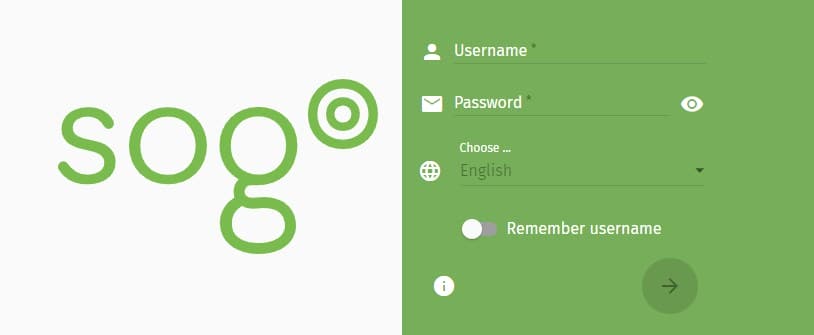
The SOGo interface is a “webmail” email client. This means that it provides an interface to your emails using any standard web browser. While this is convenient, it does not have all the features and performance of a locally installed email client such as Bluemail. We recommend that the SOGo interface is used as a backup (emergency) access to your emails, for example if you are travelling, out-of-office, or not otherwise have your tablet, smartphone, laptop with you. Because SOGo uses the email server resources directly, performance can be degraded during high usage.
- Access anywhere, on any device
- Simple interface
- No extra setup required
- Limited features
- Performance varies
- Does not work offline
Installed Email Client (Best!)
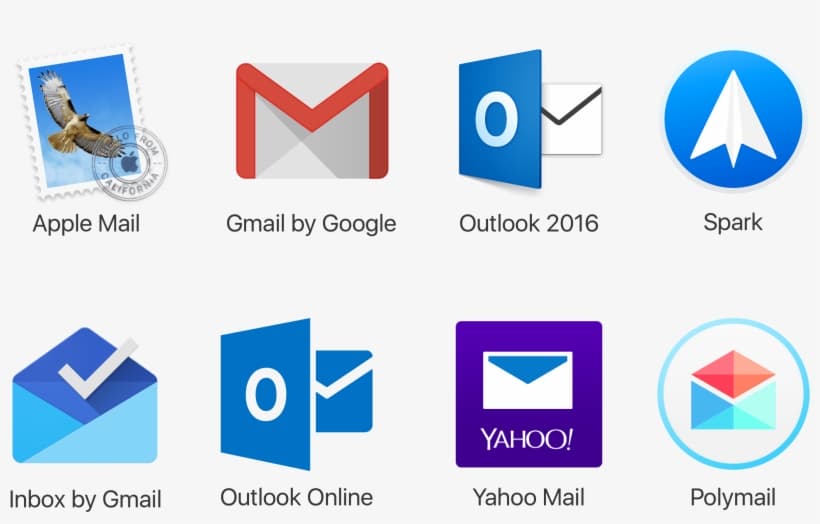
What is an Email Client?
An Email Client is simply an app or software that connects with an Email Provider, for the purposes of fetching, composing, sending and managing Email from one or multiple Providers.
If you use Windows, there is a built-in Email Client called “Mail”.
Apple Mac computers also have a pre-installed Email client, also called Mail.
On tablets and smartphones, a mail app is always pre-installed. On iPhones, it’s “Mail”.
Why use an Email Client?
- More features. Email clients (such as Bluemail) allow the user to manage their Email more efficiently.
- Better performance. Searching large inboxes and other complex tasks perform much better on an Email client.
- Offline Email. Most email clients also allow the user to search, read, and compose (but not send) Email even when offline.
- Great performance
- Multiple inboxes
- More features
- Works offline
- Requires initial setup
Email Client Setup Guides
Now that you understand the difference between SOGo (webmail) and a full-featured Email client software, you can choose an option that suits your device and needs.
A Fully Featured Desktop Experience. Download here.
This guide will show you how to download and start using the Bluemail Email client on your Windows computer with some easy steps.
- Free
- Windows, Mac OSX, Linux, iPhone, Android
Incoming server settings:
(Your full email address is also your username)
IMAP Server: mail.pixelcraft.agency
Security: SSL/TLS
Authentication: PLAIN
Port: 993
Outgoing server settings:
The username as password fields should be pre-filled for you.
SMTP Server: mail.pixelcraft.agency
Security: SSL/TLS
Authentication: AUTOMATIC
Port: 465
The built-in Email client for Windows 10 (and above) operating systems. Windows Mail is more limited than other clients like Bluemail, but it does perform basic email functions well.
This guide will show you how add your Pixelcraft Email account to the default Mail app on Windows computers with some easy steps.
- Free
- Windows 10 (and above)
- Limited features
Important settings:
Username: your full email address
Account name: whatever you want (probably your email address)
Incoming mail server: mail.pixelcraft.agency
Account type: IMPA4
Ougoing (SMTP) mail server: mail.pixelcraft.agency
The beloved and very common webmail interface of Google.
Did you know that you can add most other email accounts into Gmail? Let’s discover how you can add your new Pixelcraft email into browser-based Gmail. Now you can use your beloved Gmail interface to manage both you Gmail, and custom email accounts in one place.
- Free
- Any web browser
Step 1 settings:
(Your full email address is your username)
POP Server: mail.pixelcraft.agency
Port: 995
Leave a copy of retrieved message on the server: yes
Always use a secure connection (SSL): yes
Step 2 settings:
SMTP Server: mail.pixelcraft.agency
Port: 465
Username: your full email address
Security: SSL
** The process for Android is basically the same. Settings for mail servers and ports are at the bottom of this guide.
The beloved and very common mobile app from Google.
Did you know that you can add most other email accounts into Gmail? Let’s discover how you can add your new Pixelcraft email into the Gmail iPhone app. Now you can use your beloved Gmail interface to manage both your Gmail, and custom email accounts in one place.
- Free
- iPhone app
Incoming server settings:
Username is your full email address
IMAP Server: mail.pixelcraft.agency
Port: 993
Security: SSL/TLS
Outgoing server settings:
Username is your full email address
SMTP Server: mail.pixelcraft.agency
Port: 465
Security: SSL/TLS